
This article describes the use of the 100/1000BASE-T1 Media Converter H-MTD with a Tesla vehicle. This applies to Model S and Model X (2021 to Feb-2022) that employ the 1000BASE-T1 communication over the diagnostic connector located in the driver footwell.
In order to convert a 1000BASE-T1 (Automotive Ethernet) network into a commonly-used 1000BASE-T (standard gigabit Ethernet), a 1000BASE-T1 Media Converter needs be used. The media converter converts the 1000BASE-T1 and 1000BASE-T physical layers which allows a standard computer with a gigabit Ethernet port and an RJ-45 connector to be connected to the Tesla vehicle through the media converter.
As the Tesla car uses the Rosenberger H-MTD connector, the easiest way to connect to it is to use the Media Converter with H-MTD connector and a H-MTD to H-MTD connecting cable.
Equipment Needed
The following items are needed:
- 100/1000BASE-T1 Media Converter with H-MTD connector
- H-MTD – H-MTD Connecting Cable (2-meter variant is suggested)
- USB Type-C cable (for powering the media converter and the initial configuration – see Legacy mode mapping)
- RJ-45 cable (at least CAT5e)
- 1000BASE-T1 Media Converter PC Application (for the initial configuration of the media converter; application is provided free-of-charge)
1000BASE-T1 Media Converter Legacy Mode Mapping
A Tesla vehicle uses the 1000BASE-T1 Legacy mode (in contrast, the IEEE mode is more usual). The 100/1000BASE-T1 Media Converter H-MTD supports both Legacy and IEEE modes but by default, it is configured for the IEEE mode. In order to be able to use the Legacy mode, the user DIP switch (located on the side of the media converter) needs to be configured to switch between Legacy and IEEE modes. This can be done by the 1000BASE-T1 Media Converter PC Application.
This is only needed to be done just once, as the user switch mapping will be saved into the media converter’s non-volatile memory.
In order to ease this up, we can pre-configure the media converter for you before we ship your order. Please contact us before ordering the converter.
Steps:
- Connect the media converter over USB cable to a Windows PC (Windows 10 or newer is needed).
- The media converter will be recognized as a Virtual COM port:

- Start the 1000BASE-T1 Media Converter application, select the media converter’s COM port and click on “Connect” button:
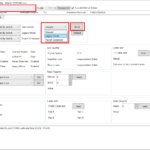
- Once the application succesfully connects to the media converter, change the User Switch dropdown to “Legacy Mode” and click on “Write” button. The configuration is saved into a non-volatile memory. By this, the User DIP switch can be used to switch the 1000BASE-T1 mode between IEEE and Legacy.
- Now the user switch can be used to switch between the IEEE and Legacy modes, and you do not need to use the 1000BASE-T1 PC Application any more.
1000BASE-T1 Media Converter Configuration
The media converter contains 4 configuration switches (so called DIP switches).

Once the user switch has been mapped on switching configuration of the 1000BASE-T1 mode (Legacy / IEEE) according to the previous paragraph, the DIP switches shall be set like this:
- Auto-negotiation: Off (E.g. DIP switch down)
- Mode: Slave (E.g. DIP switch down)
- Speed: 1000 Mbit (E.g. DIP switch up)
- User switch: On (= Legacy mode – after the previous paragraph has been followed) (E.g. DIP switch up)
Connecting to Tesla Vehicle
Make sure steps of the previous paragraphs have been done, then follow the following steps:
- Connect H-MTD cable between the media converter and the vehicle’s H-MTD connector
- Connect RJ-45 cable between the media converter and a computer with a gigabit Ethernet network card
- Power up the media converter – over USB (5 V) or over the green 2-pin terminal block (7 – 30 V DC)
- Power up the vehicle
- Once the communication link is up, the media converter’s T1 Link orange LED will turn on or blink

If you want to order the media converter specifically for using it with your Tesla, we can pre-configure the converter before shipping it to you so that you would just need to connect the converter without any need of configuration. Get in touch with us before placing an order.


